Exporting Layers as PNGs
Being able to perform time consuming tasks in minutes is an essential skill that will make you tons of money. It will also make clients love you. In Adobe Illustrator, there isn’t a way to export each of your layers, all at once, as PNG files. That feature just doesn’t exist natively. However, with the help of an awesome script, as well as a little extra preparation, you’ll be able to export layers to PNGs in Adobe Illustrator in minutes. Who wants to export all of your layers in Adobe Illustrator by hand? I don’t know many who do. The video below explains how all of this works.
Exporting Layers as PNGs in Adobe Illustrator
It is important to remember, if all of your vector graphics are all the same size, is that the contents of each individual layer should be grouped with itself. It is important, so you can center them all vertically and horizontally. Then, you install the script. Make sure to decrease the size of the artboard to the boundary of the vector graphics. Then, with the script installed, run it, and you can controlled how the outcome turns out. You’ll learn how to install a script, and which folder your scripts should be placed into. Another thing to remember is that when you install a new script while Illustrator is running, you will have to restart Adobe Illustrator. This will allow Illustrator to recognize the script so that you can use it.
Did this tip work for you?
Did you have any trouble Exporting Layers as PNG in Adobe Illustrator? If you don’t use scripts very often, it make take a try or two to get the hang of, but once you do, you’ll be able to save yourself hours of work. If you need any help or have any questions, feel free to leave them in the comments section below.

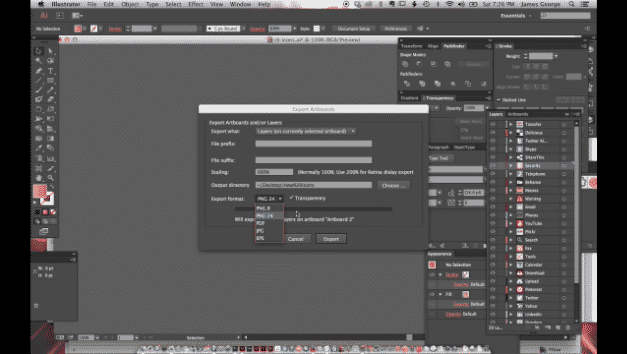
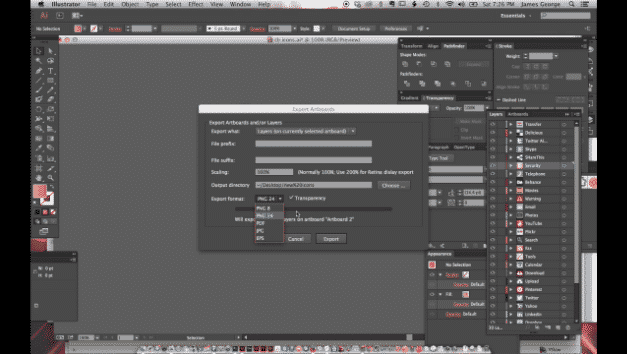
I tried downloading the scrip “Exporting Layers as PNG Files” and it does not download at all.
I’m on a Macintosh so the script file must be for Windows then.
Juan, no, I am on a mac and I download it just yesterday for a project that I needed. Here is the direct link to Matthew’s page: http://www.ericson.net/content/2011/06/export-illustrator-layers-andor-artboards-as-pngs-and-pdfs/ I hope this helps!
James, I’m going to try it again and thank you for sending this link…!
Nope, all I get is text on a new browser tab and I tried it with another browser…it does the same thing and I think it’s HTML text…but thank you anyways James…!
OHHH!!! Okay, I had the same thing come up. Okay this is how you get it…. RIGHT-CLICK on that link and choose “save as” and then the dialog box will come up where you can save the script. Navigate to your presets folder, then the scripts folder, and save it in there. I will add this to the actual article. The “html” code you’re getting is the actual script text. Save as will work.
You know James I can see the download but I can uploaded the script…it says HTML but still a very stubborn file…by the way I follow you on Twiter !